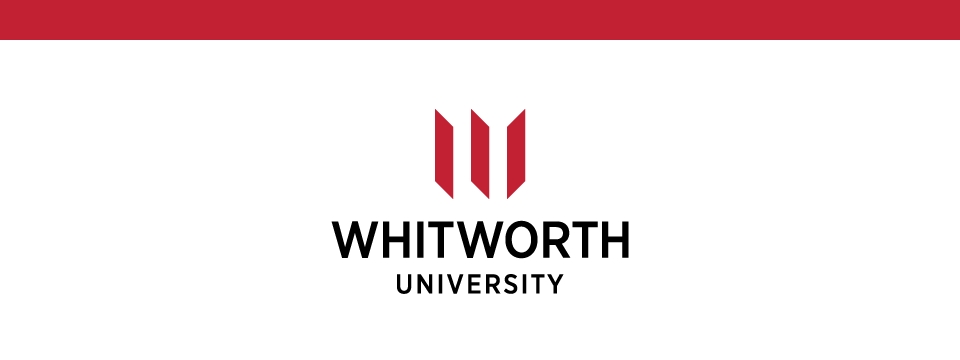STUDENTS
How Students Log Service-Learning Hours
Whitworth Serves is used to help students find volunteer opportunities in the Spokane community as well as to help facilitate service-learning and field, placement classes. In your class, you will be using Whitworth Serves to log your hours for your field placement.
To register, and therefore be able to receive class credit, do the following:
- Log in using your Whitworth Credentials at https://serve.whitworth.edu/login
- If this is your first time logging in to WhitServes, you will be asked to agree to the terms and conditions of our site, and asked to share your interests and skills in order to make future opportunities more meaningful (and easy).
- Click the “Service Learning” button on the left of your screen.
- If you do not see your course listed in the "User Group Column" please contact dgeiter@whitworth.edu
- Click “View Needs” for your class.
- Click “View Details” on a service-learning opportunity that looks interesting to you.
- Click “Respond”
- Check the box next to “I have read and agree to the volunteer waiver”
- Click “Submit Need Response”
- If you are under 18, you have also been sent an Under 18 waiver form. Students under 18 need parent/guardian permission to participate.
- To log your volunteer hours on WhitServes go to http://serve.whitworth.edu
- Click on “Log Class Hours”
- Select the need you responded to in the “Select Need” dropdown.
- Enter in the date, time, and a brief description of your experience.
- In the "User Groups" select the course or courses you did your service for. Do not mark multiple courses without your professor's approval.
- Click “Submit Hour Entry”
- The hours will then be approved by your community partner.
AGENCY MANAGERS
Creating an Agency Profile:
Step 1:
Create a user profile yourself on the website. http://serve.whitworth.edu
Click on “sign up” at the top, then create an account using the email you prefer. When you have done that, just email me back with your first and last name at dgeiter@whitworth.edu. I can find you as a user on the back end and then link you to the agency profile. I’ll send more instructions at that time about how to access your agency profile and all the functionality it has.
Agency Manager Approving SERVICE-LEARNING Hours
- Log in at https://serve.whitworth.edu/login
- Click “My Agency” from the black toolbar in the upper right corner
- Click “Time Tracking” on the horizontal toolbar under your agency’s name
- Use the dropdown to either “Approve” or “Deny” hours.
- Then you can verify each person’s entries
Updating Agency Needs:
- Log in at https://serve.whitworth.edu/login
- Click “My Agency” from the black toolbar in the upper right corner
- Click “Needs” from the horizontal tabs under the red Manager’s Toolbox banner
- You can either edit existing needs you see listed or
- Click “Add New Need” (the red button on the right)
- Title your need
- Give a description of what task or project you need help with.
- Determine whether your event occurs just once or multiple times:
- Ignore the required background check portion.
- Mark no to “Allow Team Registration”
- Set your minimum and maximum age requirements
- Mark yes or no to the questions “Family Friendly.” “Outdoors”, “Wheelchair Accessible”
- “Attributes” is a section that allows you to list helpful info such as snacks provided, wearing work boots, or must be able to lift X lbs.
- Give your address
- The “interests and abilities” drop-down allows for you to give your need tags that students searching for opportunities might find.
- Finally the “Additional Notification Recipients” allows for additional persons to receive emails when a student responds to your need.
FACULTY
Faculty Review of Student Service-Learning Hours
- Log in to your profile at http://serve.whitworth.edu
- Hover your mouse over your initials in the top right corner
- From the dropdown menu click “SLM Leader Portal”
- Click “View” next to the course you would like to review
- From here you will be in the “Roster” section which provides an overview of which students have joined your course and a broad overview of hours logged.
- You can select the “Responses” tab to look at where your students have expressed an interest.
- The “Hours” section will show you individual hour entries of your students (you can sort this section in many ways, but it does sort by the first name rather than the last).
- Make sure that you have the right course selected in the “User Group” drop-down menu.
- From here you also can approve hours logged by your students, by using the drop downs in the right-hand column labeled “Status.”
- Select approved hours that you know students have completed and denied for hours.
- The “Reflection” section allows you to create custom questions for your students that they would answer each time they logged hours. For help with WhitServes reflection questions email dgeiter@whitworth.edu